This is a made easy step by step guide that comes with an actual images on “how to connect a bluetooth speaker to Coocaa Smart TV. Below are the step by step procedure.
Made easy guide on How to Connect a Bluetooth Speaker to Coocaa TV
Home
Press “Home” on your Coocaa Smart/Google TV remote, please refer to the image below.

Profile Dashboard
From Coocaa TV “Home” page, use the Coocaa remote’s navigation keys and go to user “Profile Dashboard”, please refer to the image below.
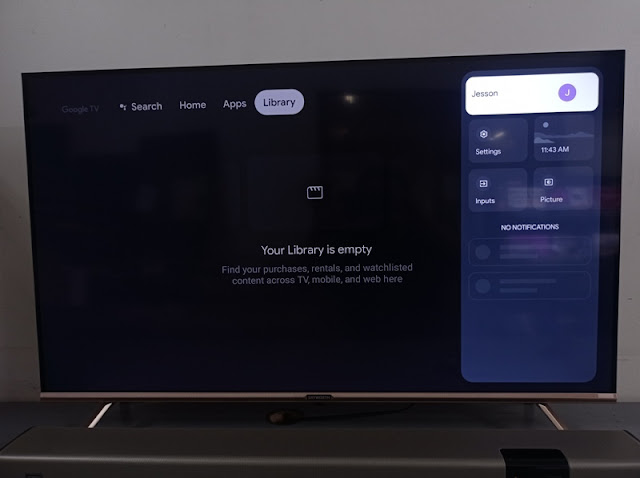
Coocaa Settings
Then locate and select Coocaa “Settings” and then press “OK” on your Coocaa remote, please refer to the image below.
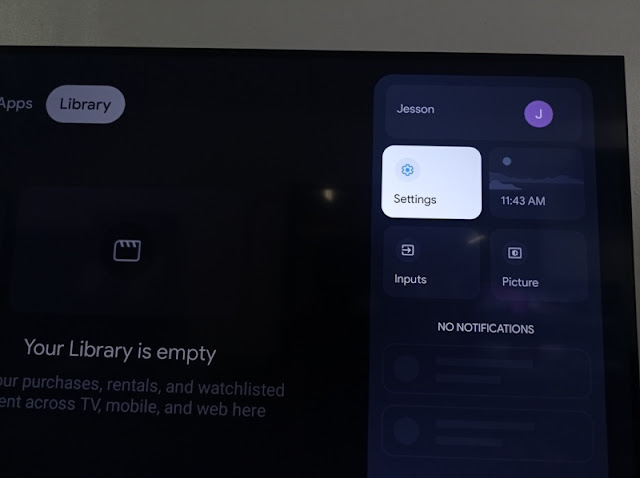
Remotes & Accessories
Inside the Coocaa Smart TV “Settings”, go to Remotes & Accessories and press “OK” on your remote, please refer to the image below.
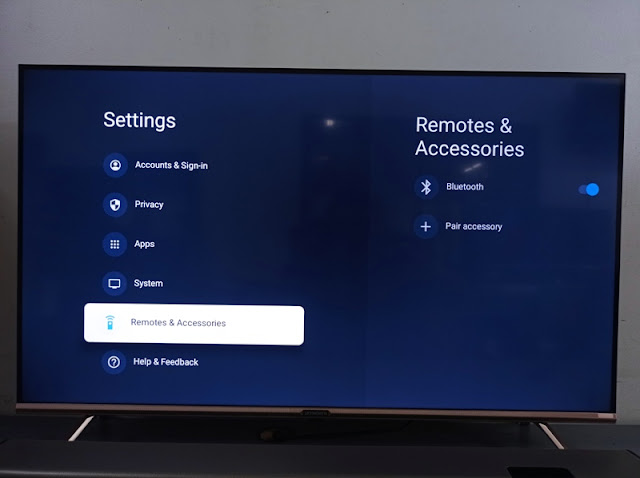
Pair Accessory
Inside Coocaa “Remote & Accessories, using your remote navigation key, select “Pair accessory” and press “OK” button on your Coocaa remote. Please refer to the image below.
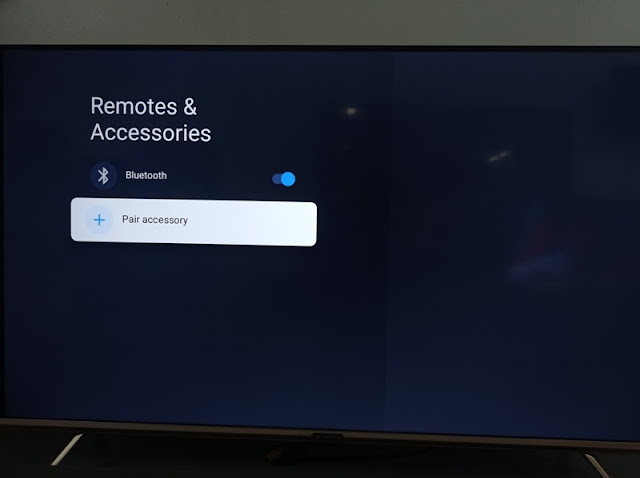
Searching for Accessories
Inside the “Searching for Accessories…” locate for the pop out seen on the Coocaa Smart TV upper most right and press “OK” on your remote.
A Bluetooth logo prompt you in an animation “Searching for accessories” then in a few seconds, the Bluetooth speaker name will pop out. Select it using your remote control navigation key, and press “OK”. Please refer to the image below.
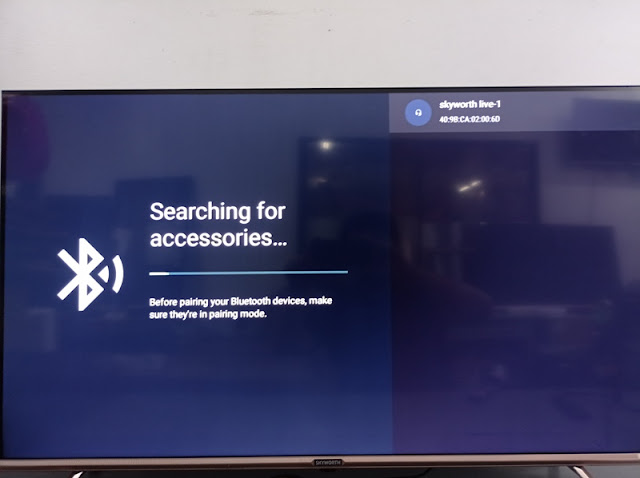
Bluetooth Pairing Request
Then the Bluetooth Pairing Request…” will displays on your Coocaa Smart TV screen, select “PAIR” and press “OK” on your remote. Please refer to the image below.
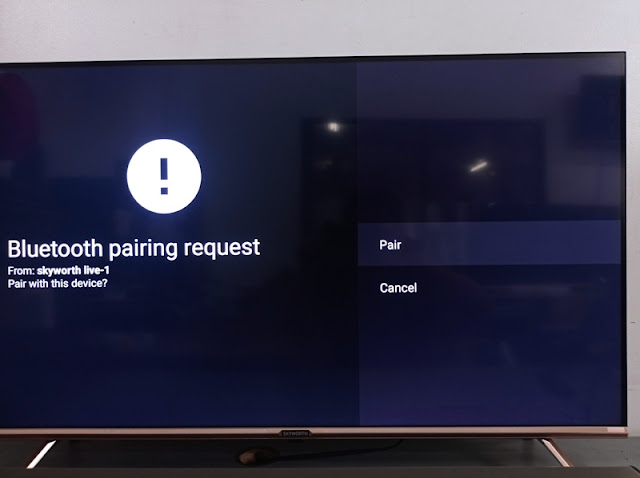
Coocaa Connected Accessories
And finally, pairing or connecting your Bluetooth speaker to Coocaa Smart TV is a success. Please refer to the image below.
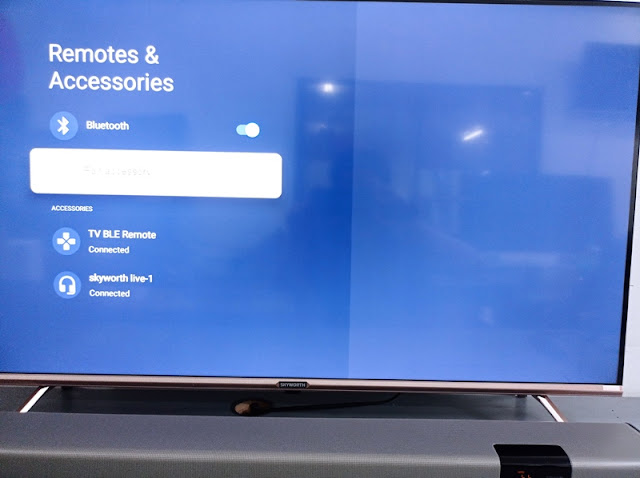
This step by step guide will work to all Coocaa Android TV and Google TV from the year 2022 to present. And if you have any question, feel free to use the comment below. Thank you for your time.
