The Skyworth 43STD4000 firmware and software update will fix bugs and glitches of the TV. The following problem for example, no sound on local channel A to Z, casting difficulties for both iPhone and Android mobile phones and more.
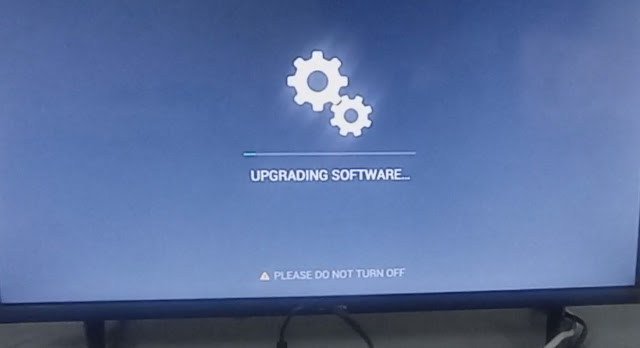
Tools Needed:
- 16GB USB Flash Drive (Fat32)
- Laptop or Desktop Computer
- WinRAR
- Software: 高安-Security (736MB )
- aml_sdc_burn.ini
- signed_aml_upgrade_package.img
Download Skyworth 43STD4000 Firmware
You can download the updated firmware and software for Skyworth 43STD4000 Smart TV on the provided link below;
https://drive.google.com/file/d/1Fy7qNyq30y279OSOo0zM38n7Q9ESiLpQ/view
How to Update and Upgrade the Skyworth 43STD4000 Firmware and Software?
- Download the Skyworth 43STD4000 Software and Firmware with filename “高安-Security.zip” from the provided link above.
- Extract the downloaded file .zip file with filename “高安-Security.zip” using WinRAR.
- Format your USB Flash Drive to “FAT32”.
- Open the folder “高安-Security” and copy “aml_sdc_burn.ini” and “signed_aml_upgrade_package.img” into your USB Flash drive root directory. Please refer to the image below for your reference.

- Insert the USB Flash drive containing the Skyworth 43STD4000 Software and Firmware into your Skyworth TV USB port located at the back, adjacent to the Antenna port.
- Press and hold the power button of the your Skyworth 43STD4000 Smart TV while inserting the power plug to the power supply. Keep pressing the power button until the Skyworth Logo appears. Please refer the image below for your reference.
- When the “upgrading software appears” please do not turn off the Skyworth 43STD4000 Smart TV. Please refer to the image below for your reference.
The whole software and firmware, update and upgrade process will took for a few minutes. Skyworth 43STD4000 Coolita Smart TV will automatically turn off and on when the progress bar reach 100%.
Related Article: Coocaa 32S3U Software Update
